







Descriptions
Description Supports Four Screen Projection Modes: For Iphone: Carplay/AirPlay For Android Phone:Android Auto/Miracast T322 Front Or Cabin: UHD 4K 3840*2160P; Back:AHD 1080P Language Support: English, Chinese, Korean, Japanese, Portuguese, Polish, Spanish, Arabic, French, German, Italian, Hebrew, Russian, Turkish, Czech, Dutch,Vietnamese,Malay Memory Card Support: 32G/64G/128G/256G Due to the fact that DVR is a 4K high-definition recording high-speed storage, please you should definitely use nice U3 grade C10 high-speed model reminiscence cards Some standard and inexpensive reminiscence cards won't function properly Formatting The Memory Card: When putting in a reminiscence card for the 1st time, be sure you structure the reminiscence card on the DVR After formatting, the DVR can wisely match the memory card Formatting Steps: After installing the memory card, please enter the DVR menu, find the layout option, and click on to format the memory card(Important: Formatting the reminiscence card on the computer is an flawed operation Please be sure to format the memory card at the DVR&;s menu option) About The Connection Of Carplay And Android Auto:(1) If it is an Apple phone, the DVR must want the Carplay connection formulation because the connection method, and the Carplay utility installed on the Apple cellphone can instantly connect with the DVR during the Carplay function;(2) If it is an Android components phone, the DVR needs to choose Android Auto because the connection method, and then use the Android Auto application downloaded from the Google App Market at the cellphone to connect to the DVR About WIFI Connection: Before connecting to the DVR on the phone, it's a necessity to install the WIFI connection app "Viidure" upfront can look for "Viidure" installation in the Apple App Store or Google App Market Steps:(1) In standby mode, enter the DVR menu and enter the WIFl setting menu;(2)In the wifi menu of the DVR, test to acquire the wifi SSID name and password; (3)Open the "Viidure" APP on your phone, input the configuration mode, turn on the wifi function of the phone, stick with the prompts in finding the SSID wifi sign of the DVR and input the password to connect;(4)After successful configuration, you would connect and operate the DVR through the "Viidure" APP About The Reversing Assist Function: If the kit you ordered incorporates a rearview digital camera and you deserve to enforce the reversing assist function, you should connect the crimson sign wire of the rearview digital camera to the car&;s reversing gentle (the mild will come on when reversing) If you don&;t want the opposite help function, just disconnect the crimson signal wire and go away it unconnected T322 About 24-Hour Parking Monitoring:If you would like the 24 hour parking tracking function, you would order the corresponding Buck Line equipment to replace the car charger Buck Line, the DVR energy could be acquired instantly from the auto battery or automobile ACC, so that the DVR can hold common recording paintings even when the auto is grew to become off(Since various car items have various battery interfaces or ACC interfaces, it isn't commended to install it by yourself It is suggested find a pro to put in the Buck Line) About The Installation And Use Of GPS(Optional): 1 Connect the GPS module to the DVR and turn on the GPS operate in the DVR menu settings; 2 Install the DVR at the automobile and start the recording mode Start the automobile outside and force for a definite distance The GPS module will routinely seize the satellite tv for pc signal and the DVR will routinely checklist the video with the GPS driving song Video Playback Of GPS Tracks: 1 Install the GPS committed video player "Hit GPS Player" in your laptop Please input the hyperlink below on your pc browser to download and install; Download link: Open the recorded DVR video with GPS music news at the computer by way of "Hit GPS Player" to play back the GPS riding track Inch Car DVR Carplay Steteo 10"CentralControl Smart Screen Car Dvr ISO ANDROID AirPlay/Mirror wireless Mirroring Support siri and Google AssistantFront 1080P 170°wide angle Rear AHD720P 170° wide perspective Reverse assist Driving Habbit alternative switching (Left Driving Or Right Driving) K-Play Easy-Mount 7"IPS Touch MonitorMobile telephone speedy charging Wireless Carplay/Wireless Android Auto FM+AUX signal transmission Camera Can be external 360°View Angle Adjustable Bluetooth 5 Make Driving Safe12NMprocessorfasterspeed and fewer heatdissipationCan be external CameraConnection IndicationCompany ProfileCertifications FAQ: 1:Is this machine suitable for my car? This is a 7" common automobile radio, simply repair it on the middle console or attach it to the windshield, and you'll get an ideal vehicle associate 2: How to connect wi-fi carplay/android auto? First pair the cellphone with Bluetooth, after which hook up with the WIFI sign After both are connected, carplay/android auto will automatically bounce to the corresponding interface 3: How to connect stressed out carplay/android auto? It can be connected in the course of the mobile phone records cable, please listen in on use the unique car cable that can be used for records transmission 4: How to attach airplay? First total the setting: setting - telephone hyperlink - I0S gadget (iso mirror) /wireless connection (airplay), after the setting is completed, restart the automobile radio to use the airplay operate normally 5: Why is there no sound from the device? 1 The AUX cable is inserted and the FM transmitter switch is turned on 2 When the FM transmitter change is became on, the speaker has no sound 6:Is it possible to transmit audio to the car&;s speakers through Bluetooth? No, only by way of AUX cable or FM channel 7:How to sync sound through FM? Turn on the FM TANSMITTER at the device, click on ON at the device, modify the channel of the car radio to a blank station, and set the radio at the device to the same frequency as the radio at the car, the environment is total 8:How to sync sound via AUX cable? Find the AUX cable within the package, then join one end of the cable to the AUDIO port on the peak left of the device, connect the alternative finish to the AUX-IN port on the car, and input the AUX playback interface of the car radio to synchronize the sound - Set up 9:Why doesn&;t the display light up? 1 Check whether the flexibility supply is plugged in correctly If one end of the cigarette lighter is installed in place, the indicator gentle at the USB will light up, and the opposite end may be connected to the lowermost DC 12V energy supply port at the left side of the gadget 2 After confirming that the ability is grew to become on, if the screen remains to be no longer on, there is a reset button at the back of the device, press and keep for three seconds three Software problems, you can upgrade the software, please contact customer support 10:What should I do if the contact buttons do not paintings after the upgrade? Follow the improve video, the upgrade activity takes two times, and only 1 upgrade may cause the touch buttons on the backside of the machine not to paintings (Please contact customer service for upgrade software and improve video) 11:What should I do if the display screen is blurry or I can&;t see the display screen obviously once I put on sunglasses? Adjust the VCOM parameters within the settings (if it is best to function the video, please contact customer service) 12:Can I use the rear camera of the unique car/other brand? No, only the rear digicam of Grandnavi is supported, the digital camera of the unique car/other manufacturers isn't always compatible for the device 13:How to install the bracket? 1 Front windshield installation: connect the bracket to the front windshield during the adhesive suction cup 2 Center console installation: Adsorb the bracket on the middle console in the course of the adhesive suction cup If the outside of the center console isn't always delicate enough, you would lock the mounting pad at the middle console with screws, and the soundness of the bracket might be stepped forward
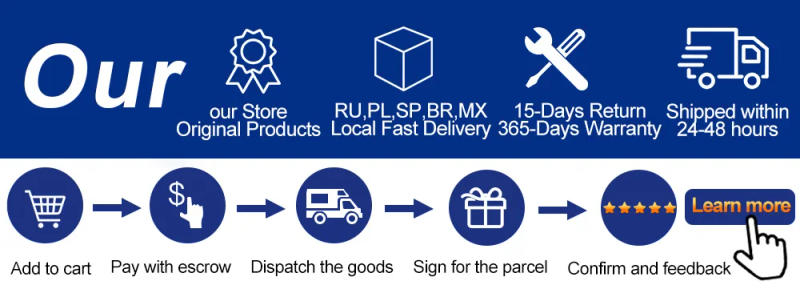




Révision
0 people rated this product
Universal 10.26" Car Intelligent 4K 360° Rotatio Car DVR Dash Cam Wireless CarPlay & Android Auto Bluetooth WIFI Rear Reversing




Livraison et retours gratuits
 QWQER Express,
QWQER Express, USPS,
USPS, DHL
DHL
Shopping security
- Safe payment options
- Secure privacy
- Secure logistics
- Purchase protection