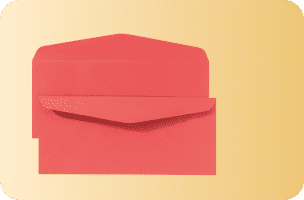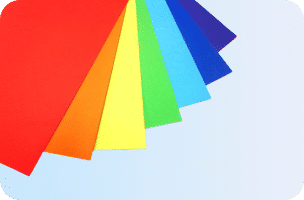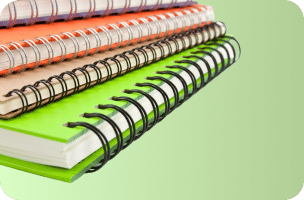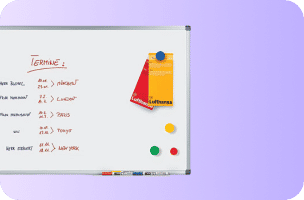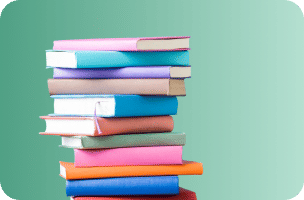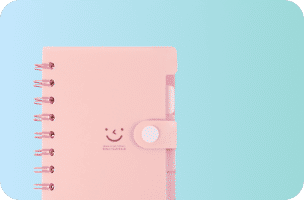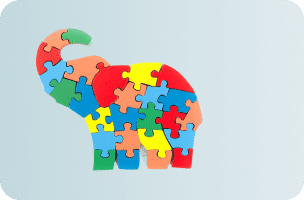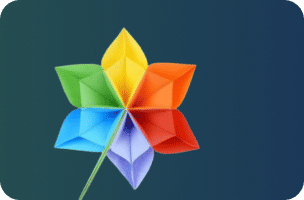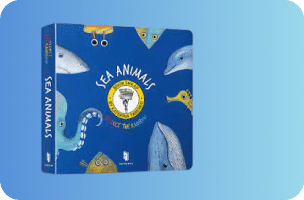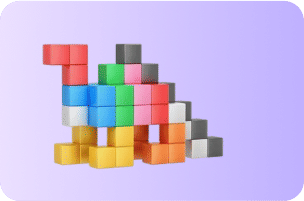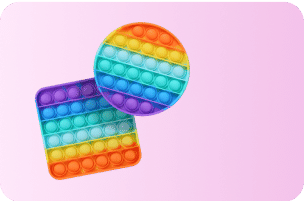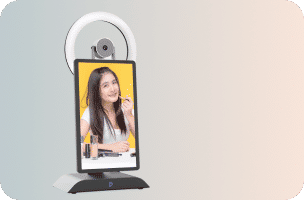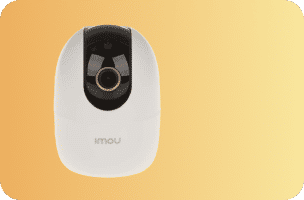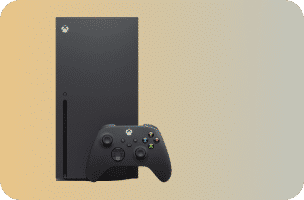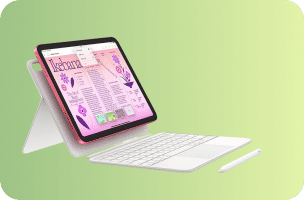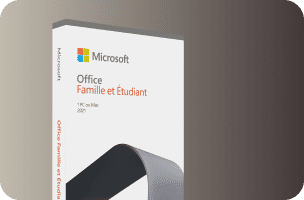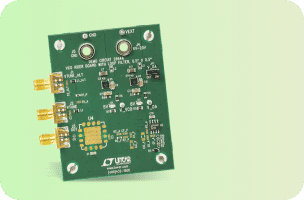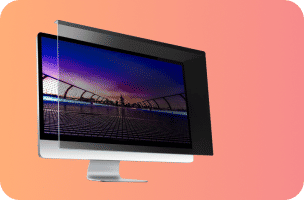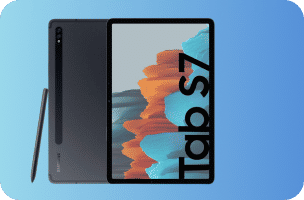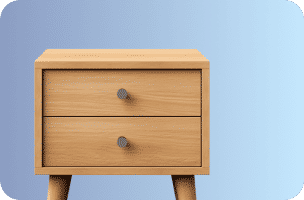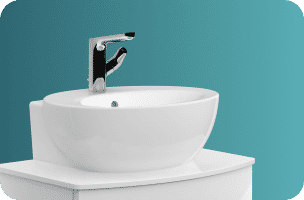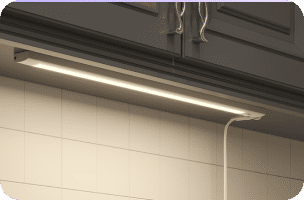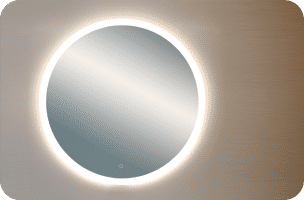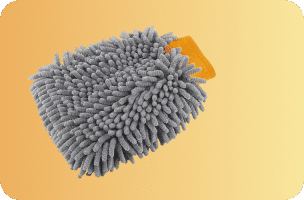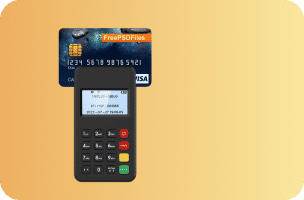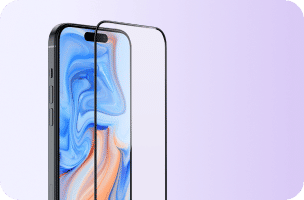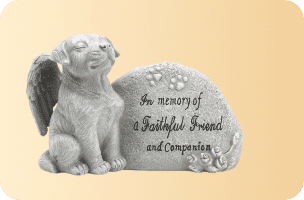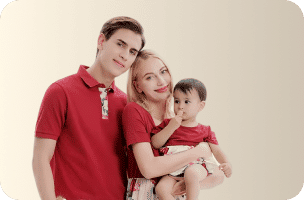Język:
- Deutsch
- English
- Français
- Latviešu
- Polish
- Türkçe
- हिंदी
- 日本語
- 中文
Dostarczyć do
Algeria
Andorra
Armenia
Australia
Austria
Azerbaijan
Bahrain
Belgium
Brazil
Bulgaria
Canada
Chile
Colombia
Croatia (Hrvatska)
Cyprus
Czech Republic
Denmark
Dominican Republic
Ecuador
El Salvador
Estonia
Finland
France
Georgia
Germany
Greece
Hungary
Iceland
India
Ireland
Israel
Italy
Japan
Jordan
Kazakhstan
Kuwait
Latvia
Lithuania
Luxembourg
Malaysia
Malta
Mauritius
Mexico
Moldova
Morocco
Netherlands
New Zealand
Norway
Oman
Panama
Peru
Philippines
Poland
Portugal
Puerto Rico
Qatar
Republic of Korea
Romania
Saudi Arabia
Serbia
Slovakia
Slovenia
South Africa
Spain
Sweden
Switzerland
Trinidad and Tobago
Türkiye
Ukraine
United Arab Emirates
United Kingdom
United States
Uruguay
Uzbekistan
Virgin Islands (U.S.)
Waluta
- GBP
- EUR
- USD
- CAD
- AUD
- USDT
Witamy spowrotem!
Nowy klient?
Dołącz za darmoWomen’s ClothingMen’s ClothingFurnitureUnderwear & SleepwearsApparel AccessoriesHome ImprovementLights & LightingOffice & School SuppliesAutomobiles & MotorcyclesShoesSecurity & ProtectionNovelty & Special UseToys & HobbiesHome & GardenJewelry & AccessoriesConsumer ElectronicsCellphones & TelecommunicationsToolsComputer & OfficePet ProductsWatchesWeddings & EventsLuggage & BagsSports & EntertainmentHome AppliancesBeauty & HealthMother & Kids