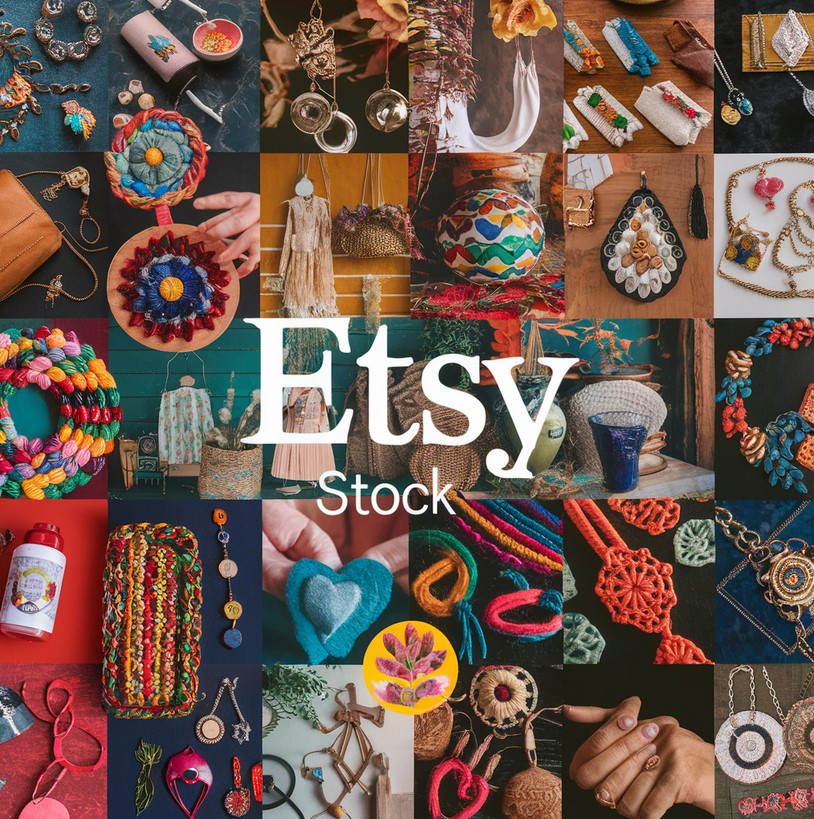The Amazon Firestick is a popular streaming device. It transforms any TV with an HDMI port into a smart TV. With the Amazon Firestick, you can watch movies, TV shows, and even live sports. This guide will help you understand how to set up and use the Amazon Fire Stick.
What is Amazon Firestick?
The Amazon Firestick is a small device that looks like a USB drive. It plugs into the HDMI port of your TV. Once connected, it gives you access to a wide range of streaming services. With the Amazon Firestick, you can access Netflix, Hulu, Amazon Prime Video, and more. You can also download apps and games.
The Amazon Firestick is easy to use and set up. It comes with a remote control that allows you to navigate through the menus and select your favorite content. This device is perfect for anyone who wants to upgrade their TV experience without buying a new smart TV.
How to Set Up Amazon Fire Stick
Setting up the Amazon Firestick is easy. Follow these steps:
- Plug It In: Insert the Amazon Firestick into the HDMI port of your TV. Connect the power adapter to the Firestick and plug it into a power outlet.
- Turn on Your TV: Use your TV remote to select the HDMI input where the Amazon Firestick is connected.
- Connect to Wi-Fi: Follow the on-screen instructions to connect the Amazon Firestick to your Wi-Fi network.
- Sign In to Amazon: Use your Amazon account to sign in. If you don’t have an account, you can create one.
- Start Streaming: Once you are signed in, you can start exploring and downloading apps.

Using Amazon Firestick
Once set up, using the Amazon Firestick is straightforward. Here are some key features:
Home Screen
The home screen of the Amazon Firestick displays your apps and content. You can navigate using the remote control. The home screen also suggests content based on your viewing history.
Voice Search
The Amazon Firestick remote has a voice search feature. Press the microphone button and speak into the remote. You can search for movies, TV shows, and apps. Voice search makes it easy to find content without typing.
Streaming Services
With the Amazon Firestick, you can access various streaming services. Some popular ones include:
- Netflix
- Hulu
- Amazon Prime Video
- Disney+
- YouTube
You can download these apps from the Amazon Appstore on your Firestick.
Amazon Firestick Apps
Apart from streaming services, you can download many other apps. These include news apps, music apps, and games. Some popular apps for the Amazon Firestick are:
- Spotify: For streaming music.
- Plex: For organizing and streaming your personal media.
- Twitch: For watching live gaming streams.
- ESPN: For live sports.
Parental Controls
The Amazon Fire Stick allows you to set up parental controls. You can restrict access to certain content and set up a PIN. This is useful if you have children and want to control what they watch.
Screen Mirroring
With the Amazon Firestick, you can mirror your smartphone or tablet screen on your TV. This feature is great for showing photos, videos, or presentations on a larger screen.
Troubleshooting Amazon Firestick
Sometimes, you may face issues with your Amazon Firestick. Here are some common problems and solutions:
Buffering Issues
If your Amazon Fire Stick is buffering, check your internet connection. A slow connection can cause buffering. Try restarting your router. You can also try moving the Firestick closer to the router.
Remote Not Working
If the remote is not working, try replacing the batteries. If it still doesn't work, try resetting the remote. Hold down the Home button for 10 seconds to re-pair it with the Firestick.
Firestick Not Turning On
If the Amazon Firestick is not turning on, check the power connection. Make sure it is plugged in properly. You can also try using a different power adapter.

Amazon Fire TV Stick Generations and Models
The Amazon Fire TV Stick has evolved over the years, with several generations and models offering various features. Here's a detailed look at each generation and model of the Amazon Fire TV Stick:
1st Generation (2014)
The first Amazon Fire TV Stick was released in November 2014. It was Amazon's entry into the streaming device market.
- Processor: Dual-core
- RAM: 1 GB
- Storage: 8 GB
- Resolution: Up to 1080p
- Remote: Basic remote without voice control
This model provided basic streaming capabilities and supported popular apps like Netflix, Hulu, and Amazon Prime Video. It was a simple, budget-friendly option for turning a regular TV into a smart TV.
2nd Generation (2016)
The second generation of the Amazon Fire TV Stick was launched in October 2016. This model introduced several improvements over its predecessor.
- Processor: Quad-core
- RAM: 1 GB
- Storage: 8 GB
- Resolution: Up to 1080p
- Remote: Alexa Voice Remote included
The addition of the Alexa Voice Remote was a significant upgrade. It allowed users to search for content and control the device using voice commands. This model also offered faster performance and better overall user experience.
Fire TV Stick 4K (2018)
In October 2018, Amazon released the Fire TV Stick 4K. This model brought 4K streaming capabilities to the Fire TV Stick lineup.
- Processor: Quad-core
- RAM: 1.5 GB
- Storage: 8 GB
- Resolution: Up to 4K Ultra HD
- Remote: Alexa Voice Remote with TV controls
The Fire TV Stick 4K supported HDR10, Dolby Vision, and Dolby Atmos. This model was aimed at users with 4K TVs, offering a high-quality streaming experience with enhanced video and audio quality.
Fire TV Stick 4K Max (2021)
The Fire TV Stick 4K Max was introduced in October 2021. It is an upgraded version of the Fire TV Stick 4K, with improved performance and new features.
- Processor: Quad-core 1.8 GHz
- RAM: 2 GB
- Storage: 8 GB
- Resolution: Up to 4K Ultra HD
- Remote: Alexa Voice Remote with TV controls
- Wi-Fi: Wi-Fi 6 support
The Fire TV Stick 4K Max offered faster processing speeds and Wi-Fi 6 support, ensuring smoother streaming and better connectivity. It also continued to support HDR10, Dolby Vision, and Dolby Atmos.
Fire TV Stick Lite (2020)
Released in September 2020, the Fire TV Stick Lite is a budget-friendly option in the Fire TV Stick lineup.
- Processor: Quad-core
- RAM: 1 GB
- Storage: 8 GB
- Resolution: Up to 1080p
- Remote: Alexa Voice Remote Lite (no TV controls)
The Fire TV Stick Lite provides basic streaming capabilities with voice control, but without the additional TV control features found in other models. It is an affordable option for those who want the essential features of a Fire TV Stick without extra frills.
Fire TV Stick (3rd Generation) (2020)
The third generation of the Fire TV Stick was also released in September 2020, alongside the Fire TV Stick Lite.
- Processor: Quad-core
- RAM: 1 GB
- Storage: 8 GB
- Resolution: Up to 1080p
- Remote: Alexa Voice Remote with TV controls
This model is an upgrade from the 2nd generation Fire TV Stick, offering better performance and including the Alexa Voice Remote with TV controls. It supports HDR for improved picture quality, even at 1080p resolution.
Fire TV Stick (2nd Generation) with Alexa Voice Remote (2019)
In 2019, Amazon re-released the second generation Fire TV Stick with an updated Alexa Voice Remote.
- Processor: Quad-core
- RAM: 1 GB
- Storage: 8 GB
- Resolution: Up to 1080p
- Remote: Alexa Voice Remote with TV controls
This update brought the new Alexa Voice Remote, which included TV controls, making it easier to manage both your Fire TV Stick and your TV with a single remote.
Comparison and Recommendations
- Basic Streaming Needs: If you are looking for a simple and affordable option, the Fire TV Stick Lite is a great choice.
- Full HD Streaming with Voice Control: The 2nd and 3rd generation Fire TV Sticks offer good performance and include the Alexa Voice Remote with TV controls.
- 4K Streaming: For those with 4K TVs, the Fire TV Stick 4K and Fire TV Stick 4K Max provide excellent video quality and enhanced features.
- Best Performance: The Fire TV Stick 4K Max is the top-of-the-line model with the best performance, Wi-Fi 6 support, and all the latest features.
Each Amazon Fire TV Stick model offers unique features and capabilities, catering to different needs and budgets. Whether you are a casual viewer or a serious streamer, there is an Amazon Fire TV Stick that will meet your requirements.
Each Amazon Fire TV Stick model offers unique features and capabilities, catering to different needs and budgets. Whether you are a casual viewer or a serious streamer, there is an Amazon Fire TV Stick that will meet your requirements.
Choosing the Right Amazon Fire TV Stick
Selecting the right Amazon Fire TV Stick depends on your specific needs and preferences. Here are some factors to consider:
Budget
If you are on a tight budget, the Fire TV Stick Lite is an excellent choice. It offers essential streaming features at an affordable price. You get access to popular apps and the convenience of Alexa voice control, albeit without TV control features.
Streaming Quality
For those who prioritize streaming quality, the Fire TV Stick 4K and Fire TV Stick 4K Max are the best options. They provide 4K Ultra HD resolution with support for HDR10, Dolby Vision, and Dolby Atmos. These models are perfect for users with 4K TVs who want the best picture and sound quality.
Performance
If performance is a critical factor, the Fire TV Stick 4K Max stands out. It has a faster processor and more RAM compared to other models, ensuring smooth and responsive navigation. Additionally, it supports Wi-Fi 6, offering better connectivity and reduced buffering times.
Extra Features
Consider the additional features you might need. The Fire TV Stick (3rd Generation) and Fire TV Stick 4K Max come with the Alexa Voice Remote with TV controls, allowing you to control your TV’s power and volume. If these features are important, opting for one of these models would be beneficial.
Compatibility
Ensure that the model you choose is compatible with your TV. All Amazon Fire TV Stick models require an HDMI port. For 4K streaming, your TV must support 4K resolution. Also, check if your internet connection can handle the streaming quality you desire, especially for 4K content.
Enhancing Your Amazon Fire TV Stick Experience
Once you have selected the right Amazon Fire TV Stick, there are several ways to enhance your experience:
Use Alexa Skills
The Alexa Voice Remote can do more than just search for content. Explore various Alexa skills to control smart home devices, check the weather, set reminders, and more. This integration makes the Amazon Fire TV Stick a central part of your smart home ecosystem.
Customize Your Home Screen
Personalize your home screen to suit your preferences. Move your favorite apps to the front for quick access. You can also create custom profiles for different users, ensuring everyone in your household has a tailored streaming experience.
Expand Storage
If you find the 8 GB storage limiting, you can expand it using an OTG (On-The-Go) cable and a USB drive. This allows you to install more apps and store more content on your Amazon Fire TV Stick.
Sideload Apps
For advanced users, sideloading apps can unlock additional functionalities. You can install apps not available in the Amazon Appstore by downloading APK files. Just ensure you enable the "Apps from Unknown Sources" option in the settings.
Use a VPN
A VPN (Virtual Private Network) can enhance your privacy and security while streaming. It can also allow you to access content that may be restricted in your region. Several VPN apps are compatible with the Amazon Fire TV Stick, making it easy to set up and use.
Conclusion
The Amazon Fire TV Stick offers a versatile and powerful streaming experience. With multiple generations and models available, there is a Fire TV Stick for every user, whether you seek affordability, performance, or high-quality streaming. By understanding the features and benefits of each model, you can make an informed decision and enhance your entertainment setup.
From basic streaming to 4K Ultra HD, the Amazon Fire TV Stick has revolutionized how we consume media. Its user-friendly interface, robust features, and seamless integration with Alexa make it a valuable addition to any home entertainment system. By following this guide, you can choose the right model and make the most of your Amazon Fire TV Stick.